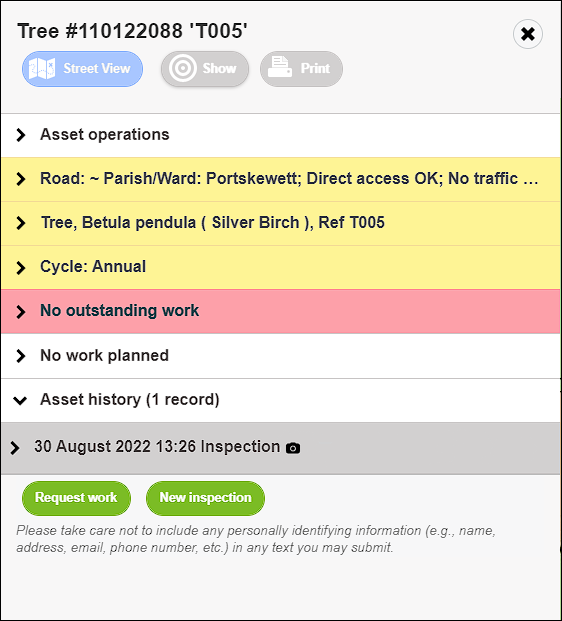The Main Map Screen
TreeSMART's home page shows a map and all assets in the system.
Controlling the Map
- Move the map by clicking and holding the left mouse button while moving the mouse.
- Zoom in to the area where your cursor is positioned by double-clicking the left mouse button.
- Zoom in or zoom out of the map using the mouse wheel.
- Alternatively, click the plus and minus buttons in the top left corner of the map.
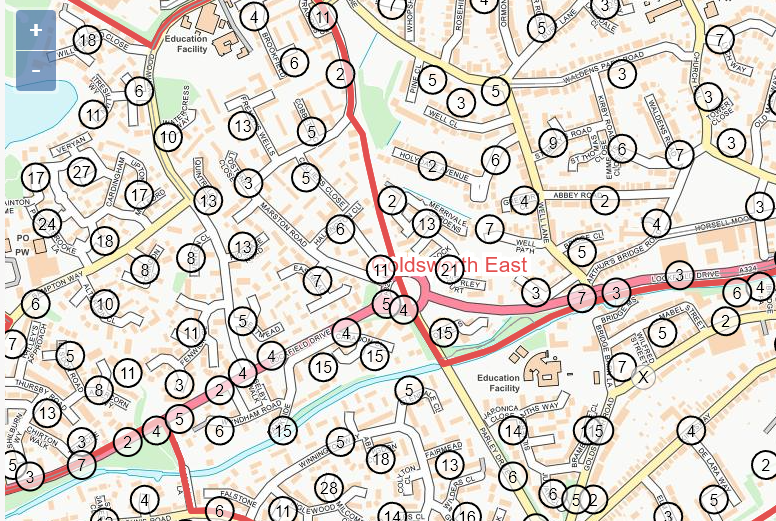
Map Features
- The red Boundary lines designate any area boundary such as wards, districts, and parishes. This can be selected in the View menu.
- The clusters (circles) show the number of assets in that area. Click a cluster to zoom in and see the individual assets displayed.
- Hover the cursor over a single asset to bring up some basic asset details.
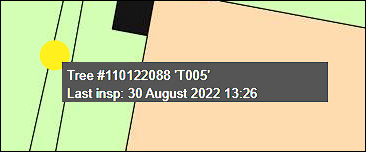
Asset ID and inspection dates
- Click an asset to display its information on an Asset page. Click each drawer to display details.